C-602, ELMWOODS SOCIETY, Pimple Saudagar, Pimpri-Chinchwad, Pune, Maharashtra 411027
Contact Information
C-602, ELMWOODS SOCIETY, Pimple Saudagar, Pimpri-Chinchwad, Pune, Maharashtra 411027
Making a SharePoint website can be a daunting task If you have the correct method and the right equipment, it is smooth and bring tremendous value to your company. This guide will guide you through the necessary steps needed to create the perfect SharePoint website that’s not only practical but accessible and secure.
SharePoint Development Services include professionals to assist in the design, implementation, and development of SharePoint websites. The services offered range from the initial configuration and design to more advanced integrations and automation of workflows.
The use of professional SharePoint Development Services will ensure your website has been designed according to the highest standards is compatible with other tools and it is safe. Additionally, it saves you time and lets you benefit from the knowledge of seasoned developers.
Before beginning developing your SharePoint site, you must define what you intend to accomplish with your SharePoint website. Are you using it to collaborate internally and for project management, or for document storage? These goals determine the design and structure of your website.
Being aware of who uses the site will allow you to tailor the experience for users. It doesn’t matter if it’s your team department or the entirety of your company, knowing the requirements of your customers is vital.
A well-organized structure enhances usability. Choose the primary parts of your site like pages, document libraries as well as subsites, so that customers can find easily what they’re looking for.
Begin by accessing your SharePoint dashboard and choosing your dashboard and selecting the “Create Site” option. Select between a team-based site or a communications site that is based on your requirements.
SharePoint has a variety of templates that are designed for various needs. Choose a template that aligns with your website’s objectives to make the most of your customization time.
Modify the design and layout of your website to be consistent to your branding. It includes choosing themes, logos as well as layouts of your website to make an overall visual impression.
Create pages to represent different categories of content and libraries to store documents. This assists in organizing information in a systematic way and makes it accessible.
Utilize metadata and folders to classify documents. An organized system will facilitate effective file management and retrieval.
Metadata and tags aid in the ability to search and organize. They can provide more information on documents, which makes it easier for the user to locate what they are looking for.
A good navigation system is essential to the best experience for users. Make sure you have well-organized and consistent menus for navigation along with breadcrumbs, links, and other menus for users to navigate your website easily.
Many users browse websites via mobile devices, so make sure your SharePoint site is mobile-friendly. That means that the website should be able to adapt to screen sizes of different dimensions seamlessly.
Increase functionality by incorporating web components and widgets including checklists of tasks, calendars as well as news feeds. They improve the user experience and increase interaction.
Determine who has access to and edit different areas of your website. SharePoint lets you set the permissions for different levels to ensure that sensitive information is secure.
The appropriate level of access should be assigned depending on the role of users. The levels could vary from full access for administrators, to readers-only access for all users.
Check regularly and make changes to your security settings regularly. Make use of SharePoint’s security tools in order to track activity and safeguard against unauthorized access.
SharePoint is compatible and seamlessly with Microsoft 365, allowing you to access tools such as Outlook, Teams, and OneDrive in your site. The integration improves productivity and collaboration.
Increase functionality by integrating third-party apps. SharePoint’s App Store provides a variety of apps that can be integrated into your website to add additional functions.
Automate tasks that are repetitive with Power Automate. The tool can help simplify processes like notification workflows, and approval workflows to save time and reduce the chance of errors.
Make sure your site is running efficiently by ensuring regular maintenance and updates. This means installing patches, updating content as well as optimizing your site’s performance.
Utilize the analytics features of SharePoint to track the performance of your site. This can help you identify the areas in need of improvement, as well as ensuring that users have a positive experience.
Always back up your site’s information to avoid losing it. SharePoint has options to backup both automatic and manual backups.
Begin by creating an online library of documents where users are able to upload and share documents. Change the library’s settings for your specific needs.
You can set permissions for who is able to edit, view, or share documents. It ensures that confidential information can be protected, while also permitting collaboration.
Instruct users to adhere to good practices when it comes to file names and organization. This helps to find and manage the files.
Utilize SharePoint’s sharing features for access to employees. Send invitations to users or send directly linked to the SharePoint website.
To share information with partners outside of your organization make sure you’ve set the right external sharing setting. This ensures safe collaboration with individuals from outside of your business.
Make SharePoint hyperlinks with access rights for sharing content safely. You can manage access through the setting of expiration dates and the levels of permissions.
Make your site design using the perspective of the user. Concentrate on usability, simplicity, and accessibility in order to build an experience that people are excited to visit.
Make sure your site is relevant by reviewing regularly and updating information. Update outdated content and include fresh resources that keep visitors active.
Engage users on the website through features such as discussion boards, surveys, and announcements. Engaging users leads to improved efficiency and collaboration.
Be sure to provide clear and simple navigation so that users are not frustrated. Test and improve navigation menus, based on users’ comments.
Develop strategies to manage huge datasets. Examples include making use of metadata, archiving older documents, and optimizing the functionality of search.
Offer regular sessions of training as well as resources that help users maximize the use of SharePoint. SharePoint. It ensures that all users can successfully use the platform.
Making an effective good SharePoint sites requires careful preparation, execution, and upkeep. If you follow the guidelines in this article and you will be able to build a SharePoint website that is suited to the needs of your company and offers an excellent user experience. Get started on creating your SharePoint site now and tap the possibilities of this powerful software.
Partner with Us